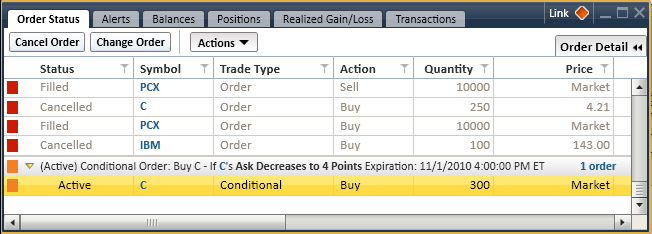Conditional Orders
Conditional Orders enable you to set up equity and option orders that will only fire if the conditions you specify are met. They can be used to help you manage risk on open positions or be opportunistic in getting into positions when market conditions are favorable.
 Get a demonstration and more information on Conditional Orders.
Get a demonstration and more information on Conditional Orders.
 The conditions portion of a Conditional Order is set up the same way as Alerts, and it's critical to have a strong understanding of setting up conditions. Setting a Conditional Order incorrectly can have monetary implications if your order triggers incorrectly. It is recommended that if you are new to StreetSmart alerts, you learn about setting up conditions using the Alerts feature in the Account Details tool.
The conditions portion of a Conditional Order is set up the same way as Alerts, and it's critical to have a strong understanding of setting up conditions. Setting a Conditional Order incorrectly can have monetary implications if your order triggers incorrectly. It is recommended that if you are new to StreetSmart alerts, you learn about setting up conditions using the Alerts feature in the Account Details tool.
Getting Started
Before setting Conditional Orders, please read the Conditional Order Guidelines for important information regarding conditional order behaviors you should be aware of.
Placing Conditional Orders
-
 Set up Conditional Orders either from the Trade tool or from the Symbol Hub by clicking the Conditional Orders tab at the top of either window.
Set up Conditional Orders either from the Trade tool or from the Symbol Hub by clicking the Conditional Orders tab at the top of either window.
- See Placing Conditional Orders for instructions on setting up conditional orders.
- See Conditional Order Templates to learn how to save conditional order settings you use frequently for quick re-use.
- Conditional Orders display in the Order Status tab of the Account Details tool once you activate them. This differs from Alerts, which display in the Alerts tab because they do not have an order routing component.
Editing Conditional Orders
- Make changes to conditional orders from the Order Status tab of the Account Details tool.
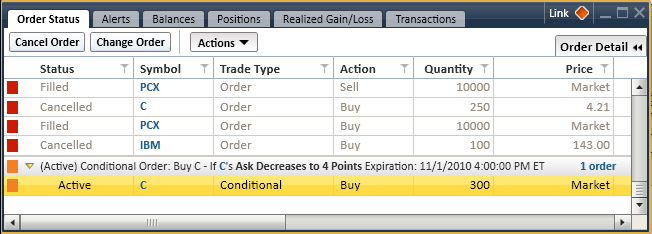
Stock symbols and price and volume data shown here and in the software are for illustrative purposes only. Charles Schwab & Co., Inc., its parent or affiliates, and/or its employees and/or directors may have positions in securities referenced herein, and may, as principal or agent, buy from or sell to clients.
- Find the order and right-click on it or any of its associated contingent orders to select Edit Conditional Order.
- In the window that opens, make edits and click Review Order to verify your changes before confirming the order.
Deactivating Conditional Orders
- Deactivate conditional orders from the Order Status tab of the Account Details tool.
- Find the order and right-click on it to select Deactivate Conditional Order. The order will remain in the Order Status tab and can be activated from the right-click menu at a later time.
Removing Conditional Orders
- Deactivate and delete conditional orders from the Order Status tab of the Account Details tool.
- Find the order and right-click on it to select Remove Conditional Order. This will deactivate the order and all associated contingent orders and delete it from your Order Status tab.
TIP: You can remove individual contingent orders one at a time by right-clicking on those orders instead of the primary order.
![]() Get a demonstration and more information on Conditional Orders.
Get a demonstration and more information on Conditional Orders. The conditions portion of a Conditional Order is set up the same way as Alerts, and it's critical to have a strong understanding of setting up conditions. Setting a Conditional Order incorrectly can have monetary implications if your order triggers incorrectly. It is recommended that if you are new to StreetSmart alerts, you learn about setting up conditions using the Alerts feature in the Account Details tool.